
Online Banking: A Step-by-Step Tutorial
Introduction to Online Banking
Online banking, also known as internet banking or web banking, is a digital service provided by banks and credit unions that allows customers to conduct financial transactions remotely using a mobile device or computer. This service has revolutionized the way people manage their finances, offering increased convenience and time savings.
In the past, banking required a visit to the local branch during business hours for any transaction, whether it was depositing a check, transferring funds, or simply checking an account balance. Today, with online banking, these tasks can be accomplished from the comfort of one’s home or on the go, 24/7.
Online banking provides a wide range of services. Basic features include viewing account balances, reviewing transaction history, and transferring funds between accounts. More advanced features may include remote check deposit, bill payment, loan applications, and even investment services.
While online banking offers numerous benefits, it also comes with its own set of challenges, particularly in the areas of security and privacy. However, with the right knowledge and precautions, users can safely and effectively navigate the world of online banking.
This tutorial aims to guide you step-by-step through the process of setting up and using an online banking account, understanding its features, ensuring your financial safety, and troubleshooting common issues. By the end of this tutorial, you should feel confident in managing your finances online. Let’s get started!

Setting Up Your Online Banking Account
Setting up an online banking account is a straightforward process that typically involves the following steps:
- Choose a Bank: If you don’t already have a bank account, you’ll need to choose a bank that offers online banking services. Consider factors such as fees, interest rates, customer service, and the availability of physical branches when making your decision.
- Open a Bank Account: Visit your chosen bank’s website and look for the option to open a new account. You’ll be asked to provide personal information such as your name, address, and social security number. You may also need to deposit a minimum amount to open the account.
- Register for Online Banking: Once your account is open, look for the option to register for online banking. This is usually found on the bank’s homepage. Click on the link and follow the prompts to register.
- Create a Username and Password: You’ll be asked to create a username and password for your online banking account. Choose a strong password that includes a mix of letters, numbers, and special characters to ensure your account is secure.
- Set Up Security Questions: Most banks will ask you to set up security questions for your account. These questions are used to verify your identity if you forget your password or need to reset it.
- Confirm Your Registration: After you’ve completed the registration process, the bank will typically send you an email to confirm your registration. Click on the link in the email to confirm your registration and activate your online banking account.
- Log In to Your Account: Now that your account is set up, you can log in to your online banking account using the username and password you created. From here, you can start managing your finances online.
Remember, the exact process may vary slightly depending on the bank, but these steps provide a general guide. Always follow the specific instructions provided by your bank. If you encounter any issues, don’t hesitate to contact your bank’s customer service for assistance.
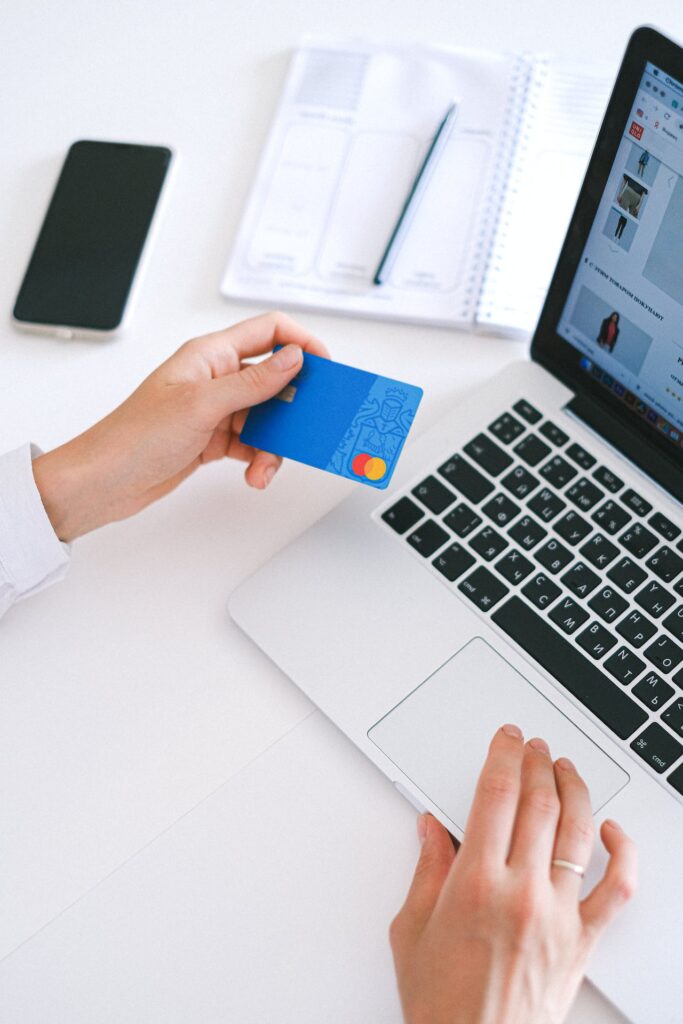
Navigating Your Online Banking Dashboard
The online banking dashboard is the central hub for managing your finances online. It’s designed to be user-friendly, providing a clear overview of your accounts and transactions. Here’s a step-by-step guide on how to navigate it:
- Login: Start by logging into your online banking account. You’ll typically be directed to your dashboard upon successful login.
- Account Overview: The first thing you’ll likely see is an overview of your accounts. This may include checking, savings, credit cards, loans, and investment accounts if applicable. Each account will display the current balance.
- Transaction History: You can view your transaction history by selecting an account. This will display a list of recent transactions, including deposits, withdrawals, transfers, and payments. Some banks also provide a search function to help you find specific transactions.
- Transfer Funds: Look for a “Transfer Funds” or similar option. This allows you to move money between your accounts or to accounts at other banks. You’ll need to specify the amount, the account to transfer from, and the account to transfer to.
- Bill Pay: The “Bill Pay” feature allows you to pay bills directly from your online banking account. You can set up one-time payments or schedule recurring payments.
- Settings: In the settings, you can manage your personal information, change your password, set up alerts, and more. It’s a good idea to familiarize yourself with these options.
- Help and Support: Most online banking dashboards have a “Help” or “Support” section. This is where you can find answers to common questions, get troubleshooting help, and contact customer service.
Remember, the exact layout and features of your online banking dashboard may vary depending on your bank. However, these steps should give you a general understanding of how to navigate it. Always refer to your bank’s resources or customer service if you need specific assistance.
Making Transactions with Online Banking
Online banking allows you to make a variety of transactions from the comfort of your home or on the go. Here’s how you can perform some common transactions:
- Transferring Money Between Accounts: To transfer money between your accounts, navigate to the “Transfer Funds” section. Select the account you want to transfer from and the account you want to transfer to. Enter the amount you wish to transfer, then confirm the transaction.
- Paying Bills: Online banking often includes a “Bill Pay” feature. To use this, navigate to the “Bill Pay” section and select “Add a Payee”. Enter the required information for the company or person you wish to pay. Once the payee is set up, you can enter the amount you wish to pay and schedule the payment.
- Sending Money to Others: Many banks offer services to send money to others, even if they don’t bank with the same institution. This is often found in the “Transfer Funds” or “Payments” section. You’ll need to enter the recipient’s information and the amount you wish to send.
- Depositing Checks: Some banks allow you to deposit checks using their mobile app. To do this, you’ll need to take a picture of the front and back of the check and enter the check’s amount. The bank will then process the check and deposit the funds into your account.
- Setting Up Direct Deposit: Direct deposit allows your paycheck to be automatically deposited into your account. To set this up, you’ll need to provide your employer with your bank’s routing number and your account number. These can usually be found in the “Account Details” or “Account Information” section of your online banking dashboard.
Remember, the exact steps for making transactions may vary depending on your bank. Always refer to your bank’s resources or customer service if you need specific assistance. Online banking makes managing your finances convenient and efficient, allowing you to perform transactions anytime, anywhere.
Understanding Security Measures in Online Banking
Online banking has revolutionized the way we manage our finances, but it also presents new challenges in terms of security. This section will provide a comprehensive overview of the security measures that are typically in place for online banking.
Secure Login
The first line of defense in online banking is a secure login process. This usually involves a username and a strong password. Some banks also use two-factor authentication (2FA), which requires an additional piece of information to log in, such as a code sent to your phone.
Encryption
Encryption is a method of converting information into a code to prevent unauthorized access. Banks use encryption to protect your personal information and transaction details. When you see a small padlock icon in your browser’s address bar, it means that the data you send to the bank’s website is encrypted.
Automatic Logout
If you leave your online banking session open and unattended, it poses a security risk. To mitigate this risk, banks use automatic logout features. If your session is inactive for a certain period of time, you will be automatically logged out.
Account Monitoring
Many banks offer account monitoring services. These services alert you to any unusual activity on your account, such as large transactions or multiple failed login attempts. This allows you to take immediate action if you suspect fraudulent activity.
Firewalls and Anti-Virus Software
Banks use firewalls to block unauthorized access to their networks. They also use anti-virus software to detect and remove malicious software that could compromise your account information.
Secure Sockets Layer (SSL)
SSL is a protocol that provides a secure channel between two machines operating over the internet or an internal network. In the context of online banking, SSL is used to transmit your personal information securely.
Regular Updates
Banks regularly update their systems and software to fix any security vulnerabilities. As a user, it’s important to keep your device and browser up-to-date to ensure you benefit from these updates.
Remember, while banks have these security measures in place, it’s also important for you to take steps to protect your online banking information. This includes regularly changing your password, not sharing your banking details with others, and avoiding public Wi-Fi when accessing your bank account online. By understanding and making use of the security measures in place, you can ensure a safe and secure online banking experience.
Troubleshooting Common Issues in Online Banking
Online banking is a convenient way to manage your finances, but like any technology, it can sometimes present challenges. Here are some common issues that users may encounter while using online banking services and how to troubleshoot them.
Forgotten Username or Password
Forgetting your username or password is a common issue. Most online banking platforms have a ‘Forgot Username/Password’ option on the login page. Clicking this will typically lead you through a series of security questions to verify your identity, after which you can reset your username or password.
Locked Account
After a certain number of unsuccessful login attempts, your account may be locked as a security measure. If this happens, you may need to contact your bank’s customer service for assistance. They will verify your identity and help you unlock your account.
Slow Loading Times
If your online banking dashboard is loading slowly, it could be due to a slow internet connection. Try refreshing the page or check your internet connection. If the problem persists, it could be an issue with the bank’s servers, in which case you may need to try again later.
Transaction Errors
If you’re having trouble making a transaction, first check to make sure you’ve entered all the necessary information correctly, such as the account number and amount. If everything is correct and you’re still having issues, it could be a problem with the bank’s system. Contact your bank’s customer service for assistance.
Security Alerts
If you receive a security alert, it’s important to take it seriously. It could indicate suspicious activity on your account. Contact your bank immediately to verify the alert and take necessary actions.
Issues with Mobile Banking App
If you’re having trouble with your bank’s mobile app, try closing and reopening the app. If that doesn’t work, you might need to update the app or your device’s operating system. If all else fails, uninstalling and reinstalling the app may resolve the issue.
Remember, if you’re ever unsure about how to resolve an issue with your online banking, it’s best to contact your bank’s customer service. They can provide the most accurate and up-to-date assistance.








